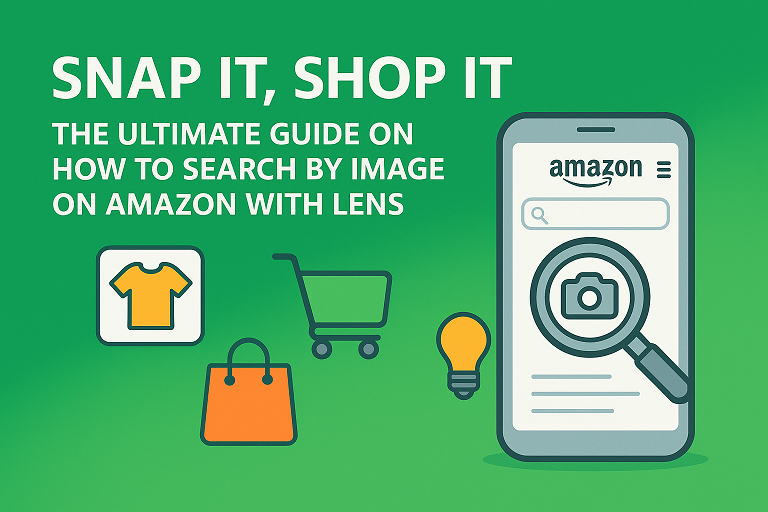
Introduction: The Problem with Keyword Shopping
You spot the perfect lamp in a café. You snap a quick photo on your phone — but when you open Amazon, what do you type? “Tall skinny gold three-legged light”? Ugh. Keyword shopping often turns into a guessing game. That’s where Amazon Lens comes in — a fast, visual shortcut that turns pictures into products, saving time and guesswork.
How Amazon Lens Works — A Quick Overview
How to Search by Image on Amazon? The answer is Amazon Lens. Amazon Lens is a visual search tool built into the Amazon mobile app that scans a photo (live or saved) and returns product matches. Think of it as a bridge from the real world (or a screenshot) straight to the product page — like having a tiny shopping detective in your pocket.
Visual Search vs Keyword Search
- Keyword search: You translate what you saw into words. Accuracy depends on your description.
- Visual search: You hand Amazon the image. No translation needed. Faster, more accurate for style, shape, and specific details.
Where to Find Lens in the App
Open the Amazon app and look at the search bar — you’ll see a small camera or “Lens” icon. Tap it and you’re in visual search mode.
The Step-by-Step Mobile Tutorial (The Core Action)
This is the heart of the guide — how to use Lens on your phone. Below are clear, numbered steps and quick tips.
How to Access Lens (iOS & Android)
- Open the Amazon app on your phone (make sure it’s updated).
- Tap the search bar at the top.
- Tap the camera / lens icon inside the search field to open Lens.
(Screenshot placeholder: Lens icon location in the search bar)
Finding the Camera/Lens Icon in the Search Bar
It’s a small camera inside the search box — sometimes labeled “Scan” or “Lens.” If you can’t see it, update the app or check the menu for “Visual Search.”
Method A: Live Camera Search — Snap It
Use this when the item is in front of you.
Step-by-step: Live Camera Search
- Tap the Lens icon.
- Allow camera access if prompted.
- Point at the item — keep it centered, fill the frame as much as possible.
- Tap the shutter or let Lens auto-detect.
- Wait a second for results: Lens suggests identical or similar products, plus filters like brand, price, and Prime.
- Tap a result to go to the product page, add to cart, or save to a wishlist.
Pro tip: Move closer if the object is small, or tap screen to focus. Try a side-angle if the front doesn’t match.
Method B: Photo Library Upload — Screenshot Mode
Perfect when you saved an Instagram screenshot, Pinterest pin, or a photo someone sent.
Step-by-step: Upload from Gallery
- Open Lens via the search bar.
- Switch to the gallery/tab icon (usually a thumbnail in the corner).
- Choose the photo from your camera roll or screenshot folder.
- Wait for Lens to analyze the image and return matches.
- Use the on-screen crop or circle tool (if available) to focus on the exact item.
- Add text keywords in the search box to refine (example: “blue velvet sofa”).
Pro tip: Screenshots that have the product centered work best. Avoid watermarks or heavy overlays.
Method C: Barcode Scan for Exact Matches
Want the exact model or to reorder something? Use barcode mode.
Step-by-step: Barcode Mode
- Open Lens.
- Switch to barcode or scan mode (often a small barcode icon).
- Point the camera at the barcode/QR code on the product or packaging.
- Hold steady — Lens pulls up the exact listing or closest match, allowing quick repurchase or price-check.
Pro tip: Barcode scans are your best bet for precise matches (electronics, books, packaged goods).
Advanced Lens Features (Pro Tips)
Refining Results with Keywords
After Lens returns results, you can often type extra words to narrow matches: for example, upload a sofa photo, then add “mid-century walnut legs” or “blue velvet” to filter results. Combining image + text is powerful.
Circle to Search / Crop-to-Focus
If your photo shows many items, use the crop or circle tool (if available) to isolate one object — like circling a vase on a crowded shelf. That tells Lens exactly what to identify.
Compare, Save, and Price-Check
Lens often shows multiple sellers and price options. Use the “compare” area on the result to spot cheaper listings or alternative brands. Save useful finds to a wishlist for later.
When Lens Can’t Find an Exact Match
Sometimes Lens returns similar items, not the exact piece. That’s normal — use the refine + crop steps, try multiple photos (different angles), or scan a barcode if available.
Desktop & External Options
Searching from Desktop: Limitations & Workarounds
Lens is primarily mobile-first. On desktop, you can:
- Upload the image to Amazon’s search (some product pages allow image uploads), or
- Use Google Lens or reverse-image search, then click Amazon links that appear.
Browser Extensions & Reverse-Image Tools
There are browser extensions and third-party tools that let you right-click an image and “search Amazon” — handy for desktop browsing. Use trusted extensions, and check reviews before installation.
Privacy & Best Practices
What Amazon Does with Your Images (High-Level)
When you use Lens, Amazon processes the image to identify objects and provide results. Like any cloud-powered visual tool, images are analyzed server-side to match products. If privacy is a concern, check Amazon’s app privacy settings and terms.
Tips for Safer Visual Searches
- Avoid uploading sensitive personal photos.
- Use screenshots or photos of products instead of pics of people.
- Delete saved Lens images from your phone if you don’t want them stored locally.
- Keep the app up to date to get privacy and feature improvements.
Troubleshooting Quick Fixes
Poor matches? Try these five fixes:
- Crop or circle the exact item to remove clutter.
- Improve lighting — brighter, natural light yields better results.
- Change angles — front, side, and close-up shots can reveal identifying features.
- Use a screenshot from a product page or social post if the live shot fails.
- Add a keyword after image search (e.g., color, material, brand).
Why Visual Search is the Future of Frictionless Shopping
Visual search removes the middleman — your typing. It turns impulse (see → want) into immediate action (snap → find → buy). For shoppers who hate fuzzy searches, Amazon Lens is a time-saver and a style-replicator: find that chair, sneaker, or gadget without translating sight into the perfect search phrase.
Conclusion
Stop guessing and start snapping. Whether you’re hunting for a replacement part, trying to copy a fashion look, or simply curious about an item you saw in the wild, Amazon Lens makes shopping frictionless. Next time you spot something you love — be bold: snap it, upload it, and let Lens do the heavy lifting. Try it now on your phone and go from “what do I type?” to “checked out” in a few taps.
FAQs
1. Does Amazon Lens work on all phones?
Lens works on most modern iOS and Android phones via the Amazon app. If you don’t see the Lens icon, update the app or check for OS compatibility.
2. Can Lens find exact replacement parts?
If the item has a barcode or distinctive markings, yes—barcode scans are best for exact matches. For generic parts, try multiple angles and add text like model numbers.
3. Are image searches private?
Images are processed to return results and may be analyzed server-side. Avoid uploading personal or sensitive photos and review Amazon’s privacy settings if you’re concerned.
4. What if Lens doesn’t recognize the item?
Try cropping the image, improving lighting, taking another angle, or adding keywords after the image search. Screenshots from product pages often work better than candid photos.
5. Can I use Lens to compare prices across sellers?
Yes — Lens results typically show multiple listings and price options. Use the product page to compare sellers and delivery options before buying.

