I. Introduction
Voice search has become an increasingly popular way to interact with technology. Whether you’re looking for the latest weather report, a recipe for dinner, or directions to the nearest gas station, using voice search can make your life easier and more efficient. And with Google Home, you can take advantage of voice search in a whole new way. But how can you get the most out of this amazing technology? Read on for some top voice search tips to help you get more out of your Google Home.
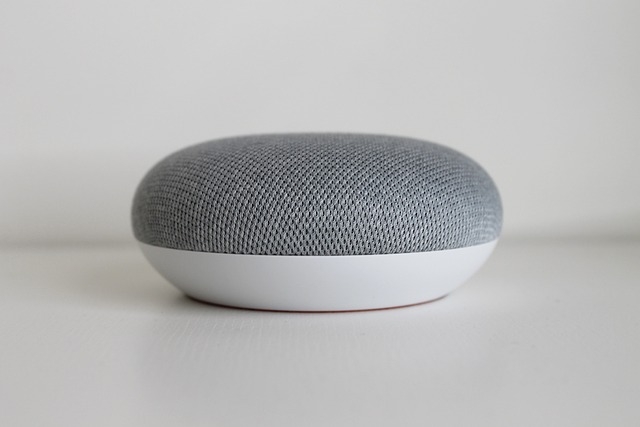
II. Understanding Google Home
Before we dive into the voice search tips, let’s take a closer look at this Google’s feature. This innovative device uses voice recognition technology to allow you to interact with a variety of Google services, including Google Assistant, Google Maps, and Google Play Music. With this Google’s feature, you can do everything from asking for the latest news and weather updates to controlling your smart home devices.
III. Voice Search Tips Get More Out of Google Home
Now that you understand the basics of Google Home, let’s explore some top voice search tips to help you get more out of this cutting-edge technology.
1. Speak clearly and concisely
When using voice search on Google Home, it’s important to speak clearly and concisely. This will help ensure that your commands are accurately recognized and processed by the device. Speak at a normal pace, enunciate your words clearly, and avoid using overly complicated language.
2. Use natural language
One of the great things about voice search on Googles Home app is that it’s designed to recognize natural language. This means that you don’t need to use rigid, specific phrasing when issuing commands. Instead, use conversational language and speak to Google’s Home app as if you were speaking to a person.
3. Learn the right commands
It is capable of understanding a wide variety of commands, but it’s important to learn the right ones to use. Spend some time familiarizing yourself with the commands that are most useful to you, such as “Hey Google, what’s the weather like today?” or “Hey Google, play some music.”
4. Customize your settings
It is highly customizable, so take some time to tailor the device to your specific needs. For example, you can set your preferred language, adjust the volume and brightness, and connect to your favorite music services.
5. Use routines
It allows you to create routines that will automate multiple tasks with a single command. For example, you can create a routine that turns off all your lights, adjusts the temperature, and starts playing music with a single command.
6. Keep your device up to date
Finally, make sure to keep your Google Home device up to date with the latest software updates. This will ensure that you have access to the latest features and functionality, and that your device is running smoothly and securely.
IV. Advanced Voice Search Techniques for Google Home
Google Home is a versatile smart speaker that can do much more than just play music or answer trivia questions. With advanced voice search techniques, you can use your Google’s Home app to control smart home devices, connect to third-party services, create custom commands and routines, and maximize the potential of its features.
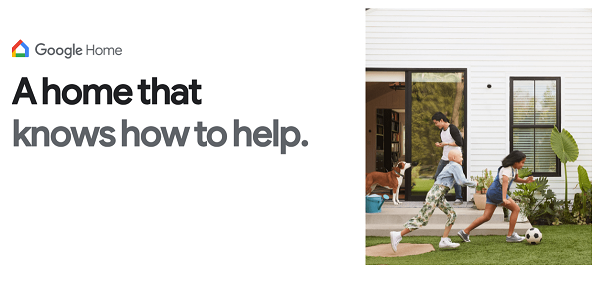
1. Using Google Home to control smart home devices
One of the best features of Google’s Home app is its ability to control smart home devices. From thermostats to lighting systems, you can use your voice to turn devices on and off, adjust settings, and even set up schedules. To get started, simply connect your smart home devices to your Google’s Home app and start experimenting with voice commands. For example, you can say “Hey Google, turn off the living room lights” or “Hey Google, set the temperature to 72 degrees.”
2. Connecting Google Home to third-party services
In addition to controlling smart home devices, you can also use your Google Home to connect to third-party services like Spotify, Netflix, and Uber. By linking your accounts to your Google Home app, you can use your voice to play music, watch movies, and order rides without ever having to pick up your phone. Simply say “Hey Google, play my Discover Weekly playlist on Spotify” or “Hey Google, order me an Uber.”
3. Creating routines and custom commands
Another great way to maximize the potential of your Googles Home app is to create custom routines and commands. Routines allow you to perform multiple actions with a single voice command. For example, you can create a “Good Morning” routine that turns on the lights, reads the news, and starts brewing coffee. Custom commands allow you to program your own voice shortcuts for specific actions. For example, you can create a custom command that plays your favorite podcast or sets a reminder for you.
4. Maximizing the potential of Google Home’s features
Finally, to truly get the most out of your Google’s Home app, you’ll want to explore all of its features and capabilities. From asking for recipes to getting the latest weather forecast, It can do a lot more than you might think. To get started, try asking “Hey Google, what can you do?” or “Hey Google, give me a tip.” You’ll be amazed at all the different things you can do with this powerful device.
V. Conclusion
Voice search is a powerful tool that can help you get more out of your Google Home device. By speaking clearly, using natural language, and customizing your settings, you can make the most of this cutting-edge technology. And with these top voice search tips, you’ll be well on your way to enhancing your Google Home experience.
So why wait? Try out these tips today and discover all the amazing things you can do with voice search on Google Home!
VI. FAQs
Q1. Can I use Google Home with my smart home devices?
Yes, it is designed to work with a wide variety of smart home devices, including thermostats, lighting systems, and security cameras.
Q2. How do I connect my Google Home to my Wi-Fi network?
To connect your Google Home to your Wi-Fi network, simply follow the setup instructions that came with your device. You’ll need to download the Google’s Home app and follow the on-screen instructions to complete the setup process.
Q3. Can I use Google Home to make phone calls?
Yes, you can use it to make phone calls using your voice.
Q4. How can I troubleshoot problems with my Google Home device?
If you’re experiencing issues with your Google Home device, there are a few troubleshooting steps you can try. First, make sure that your device is properly connected to your Wi-Fi network. You can also try resetting your device or checking for software updates.
Q5. How can I set up multiple users on my Google Home device?
To set up multiple users on your Google Home device, simply open the Google Home app and navigate to the device settings. From there, you can add new users and customize their settings.
Q6. Is it safe to use voice search on Google Home?
Yes, using voice search on Google Home is safe and secure. However, it’s important to remember that Google Home is always listening for the “Hey Google” wake word, so be mindful of what you say around your device.
Read More:

