Are you tired of typing out long search queries on your Android device? Well, there’s an easier way to search – using your voice! With Android Voice Search, you can save time and effort by simply speaking your query out loud. But did you know that there are tips and tricks that can help you make the most out of this feature? Read on to learn more!

Introduction
Voice search is becoming increasingly popular, as it allows users to search without having to type anything. All they have to do is speak their query, and the device will search for the relevant information. Android Voice Search is one of the most popular voice search options, and it is available on most Android devices. In this article, we will be discussing some tips and tricks that can help you get the most out of this feature.
1. Understanding Voice Search Technology
Voice search technology is a feature that enables users to search for information on their mobile devices using their voice instead of typing. This technology relies on speech recognition software to convert spoken words into text, which is then used to perform a search or execute a command. Voice search technology is constantly evolving and improving, and it’s now possible to do a wide range of tasks using voice commands on Android devices.
2. Setting Up Voice Search on Android Devices
Before you can start using voice search on your Android device, you need to set it up. To do this, follow these steps:
- Open the Google app on your Android device.
- Tap on the three dots in the bottom right corner of the screen.
- Select “Settings” from the menu that appears.
- Tap on “Voice.”
- Make sure that the “Ok Google” hotword is turned on.
- Follow the prompts to train your device to recognize your voice.
3. Android Voice Search Tips and Tricks
Here are some tips and tricks that can help you use Android Voice Search more effectively:
a. Speak clearly and distinctly
When using Android Voice Search, it’s important to speak clearly and distinctly. Speak in a natural voice, but make sure your words are clearly enunciated. If you mumble or speak too quickly, the device may have trouble understanding what you’re saying.
b. Use simple language
Try to use simple, straightforward language when speaking your query. Avoid using complex sentence structures or overly technical terms, as these may confuse the device.
c. Use specific keywords
Try to use specific keywords when speaking your query. This will help the device understand exactly what you’re looking for. For example, instead of saying “restaurants near me,” try saying “Italian restaurants near me.”
d. Check your microphone
Before using Android Voice Search, make sure your microphone is working properly. Test it by recording a voice memo or making a phone call. If the microphone isn’t working, the device won’t be able to understand your voice commands.
e. Speak louder in noisy environments
If you’re in a noisy environment, speak louder than usual when using Android Voice Search. This will help the device pick up your voice commands more easily.
f. Use voice commands to control your device
In addition to searching, you can also use voice commands to control various features on your Android device. For example, you can say “OK Google, turn on Wi-Fi” to turn on your Wi-Fi, or “OK Google, set an alarm for 7am” to set an alarm.
g. Use voice shortcuts
You can also create voice shortcuts for frequently used commands. For example, you can create a shortcut for “OK Google, navigate home” to quickly get directions to your home.
h. Use voice search in Google Maps
If you’re using Google Maps, you can use voice search to find directions to your destination. Simply say “OK Google, navigate to [destination]” to get turn-by-turn directions.
i. Use voice search in Google Play Store
You can also use voice search in the Google Play Store to search for apps, movies, and other content. Simply say “OK Google, search for [app/movie/content]” to find what you’re looking for.
j. Use voice search in other apps
Many other apps also support voice search, so be sure to try it out in your favorite apps. For example, you can use voice search in YouTube to find videos, or in Spotify to search for songs.
4. Using Voice Commands to Perform Actions on Android Devices
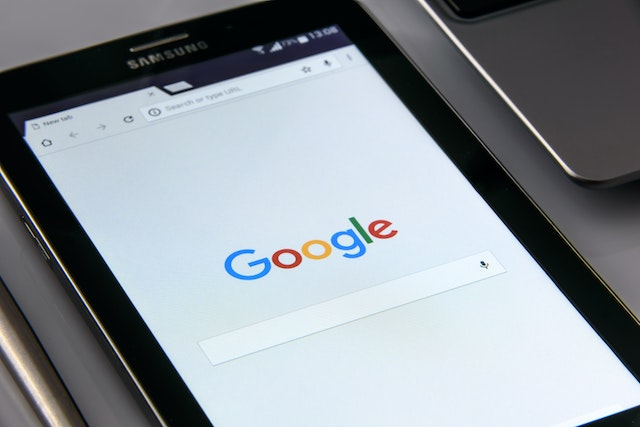
Voice commands can be used to perform a wide range of actions on Android devices. Some of the most trendy voice commands include:
- “Call [contact name].”
- “Text [contact name] [message].”
- “Play [song/artist/playlist].”
- “Navigate to [location].”
- “Set a timer for [number] minutes.”
- “Remind me to [task] at [time].”
5. Voice Search for Hands-Free Navigation
Voice search can also be used for hands-free navigation, making it a great option for drivers. To use voice search for navigation, follow these steps:
- Open Google Maps.
- Say “Ok Google” or “Hey Google” to activate the voice search.
- Say “Directions to [destination].”
- Follow the prompts to get turn-by-turn directions to your destination.
6. Using Voice Search to Find Information Faster
Voice search can also be used to find information quickly and easily. Here are some examples of how to use voice search to find information:
- “What’s the weather like today?”
- “What’s the score of the [sport] game?”
- “What time does [store/restaurant] open?”
- “How do I get to [place]?”
7. Saving Time with Voice Search Shortcuts
Voice search shortcuts can help you save time by allowing you to perform actions with just a few words. Here are some examples of voice search shortcuts:
- “Take a selfie”
- “Open [app name]”
- “Turn on/off [Bluetooth/Wi-Fi/Flashlight]”
- “Set an alarm for [time]”
8. Enhancing Your Voice Search Experience with Apps
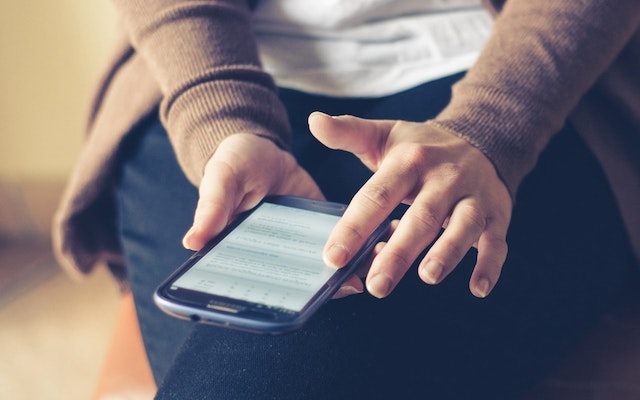
There are many apps that can enhance your voice search experience on Android devices. Some of the best voice search apps include:
- Voice Search Assistant
- Google Assistant
- Siri
- Alexa
9. Best Practices for Using Voice Search on Android Devices
To get the most out of voice search on your Android device, here are some best practices to follow:
- Speak clearly and loudly.
- Speak in complete sentences.
- Use proper pronunciation.
- Speak in a quiet environment to reduce background noise.
- Avoid speaking too fast or too slow.
- Use specific commands to get the best results.
10. Common Voice Search Problems and Solutions
Voice search technology is not perfect and can sometimes encounter problems. Here are some common problems you might encounter when using voice search on your Android device and their solutions:
a. Problem: The device does not recognize your voice.
Solution: Re-train your device to recognize your voice or check the microphone settings.
b. Problem: The device does not respond to voice commands.
Solution: Make sure that the “Ok Google” hotword is turned on and check for any updates.
c. Problem: The device gives inaccurate results.
Solution: Speak more clearly and slowly, and use specific commands to get the best results.
Conclusion
Android Voice Search is a useful feature that can save you time and effort when searching on your Android device. By following these tips and tricks, you can make the most out of this feature and enjoy a more convenient search experience. Try them out and see how much easier and faster your searches can be!
FAQs
Q1. Can I use Android Voice Search without an internet connection?
No, Android Voice Search requires an internet connection to work. This is because the device sends the audio recording of your voice to Google’s servers, where it is processed and converted into a search query. The outcome are then sent back to your device.
Q2. How do I turn off Android Voice Search?
You can turn off Android Voice Search by going to the “Google” app on your Android device, tapping on the “More” button in the bottom right corner, then going to “Settings” > “Voice” > “Voice Match” and turning off the “Hey Google” toggle. This will disable the voice activation feature, but you can still use the Google app to type out your searches.
Q3. Can Android Voice Search recognize multiple languages?
Yes, Android Voice Search can recognize multiple languages. You can add additional languages by going to the “Google” app on your Android device, tapping on the “More” button in the bottom right corner, then going to “Settings” > “Voice” > “Languages” and selecting the languages you want to use.
Q4. How accurate is Android Voice Search?
Android Voice Search is generally very accurate, but it may occasionally misinterpret your voice commands. The accuracy may also vary depending on your pronunciation, accent, and the background noise. To improve the accuracy, you can try speaking more clearly, using simple language, and speaking louder in noisy environments.
Q5. Can I use Android Voice Search to make phone calls?
Yes, you can use Android Voice Search to make phone calls by saying “OK Google, call [contact name or phone number].” The device will then initiate the call using your default phone app.
Q6. How do I use Android Voice Search with Bluetooth headphones?
To use Android Voice Search with Bluetooth headphones, simply pair your headphones with your Android device and enable the “OK Google” voice activation feature. Then, you can use voice commands to search, make calls, or control your device without having to take out your phone.
Read More
Voice Search Tips: Devices You Can Use
Voice Search Tips: Get More Out of Google Home – Seabuck Digital
Amazon Echo Voice Search Tips and Tricks: Making the Most of Your Alexa Experience

